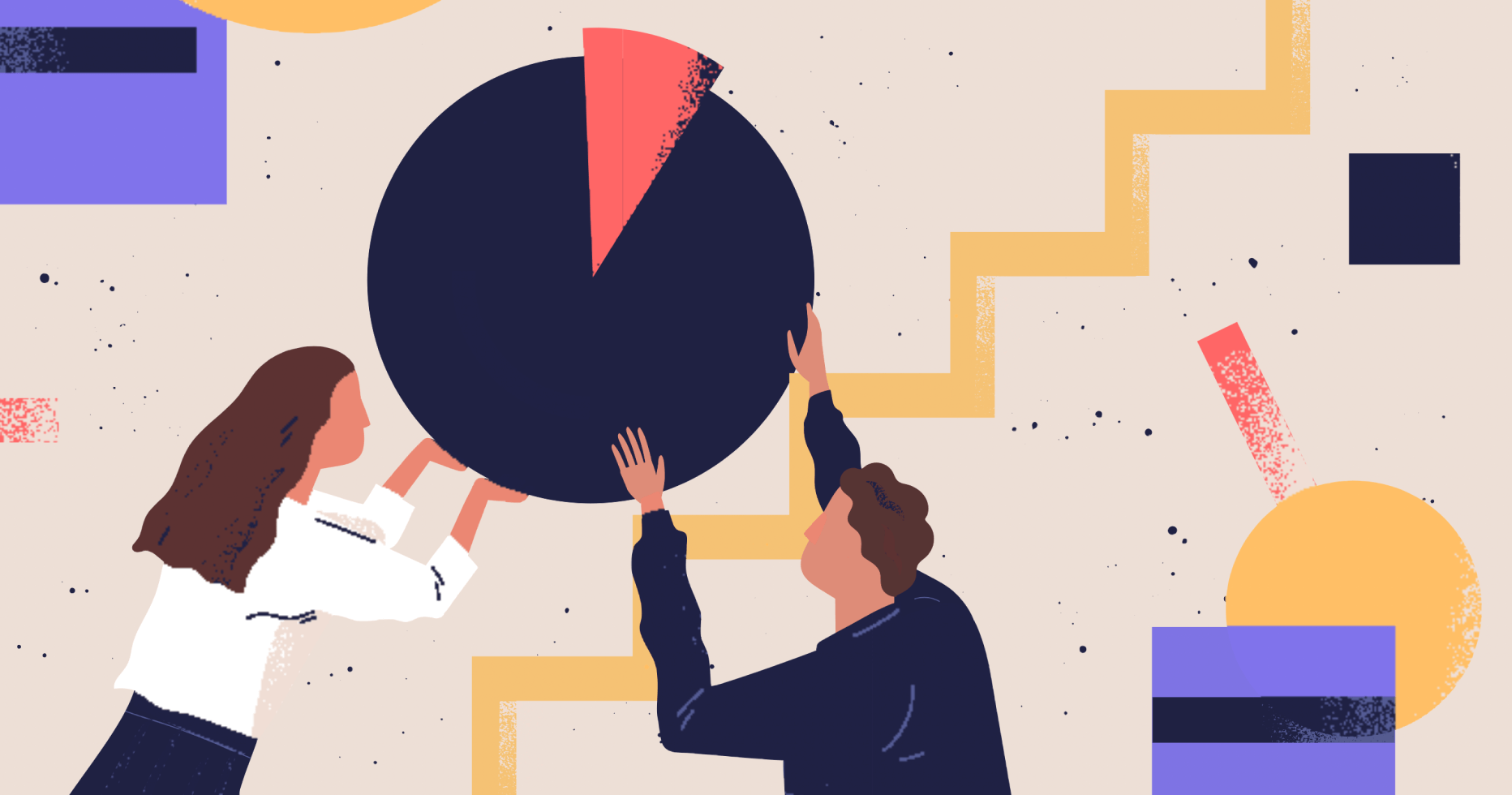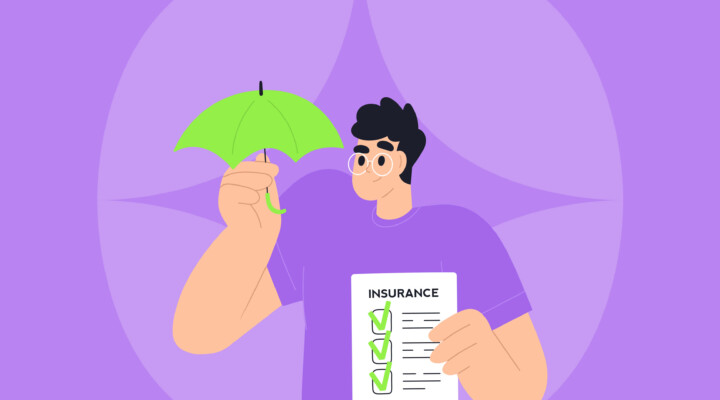What Happened to Facebook Analytics?
Facebook introduced Facebook Analytics in 2017 as a free analytics tool for business accounts. Marketers use Facebook Analytics to look at post insights and understand the way people interact with their website or Facebook page. The tool also allows tracking Facebook page clicks, views, and likes.
No one knows for sure why Facebook decided to shut down its Analytics feature. Some guess that this was made to simplify the process of managing Facebook and Instagram accounts. Others believe that it’s connected with Apple’s iOS-14 privacy changes.
No matter what the true reason is, the news that Facebook Analytics is shutting down may seem pretty scary as the tool is useful for understanding Facebook insights. However, it’s not such a big deal as Facebook provides lots of other analytics tools. Besides, there’s still a lot of time to make a smooth transition from Facebook Analytics and get onboarded with its alternatives.
If you want to keep the Facebook page analytics you’ve already collected, make sure you export data from a CSV file from Facebook Analytics. For this, click the arrow button at the top-right corner of each chart or table.

The Alternatives to Facebook Analytics
You already know that Facebook offers lots of other tools to fill the gaps left by Facebook Analytics. So, it’s time to explore them and adapt to the changes. To view post insights and perform Facebook data analysis, you can use:
- Facebook Business Suite
- Ads Manager
- Events Manager
Facebook Business Suite
Facebook Business Suite is a new Facebook app allowing businesses to manage all connected accounts across Facebook and Instagram in one place. The app is built to help small businesses make a smooth transition to online and manage their presence on Facebook, Instagram, and Facebook messenger. It has all the necessary features to help business owners streamline workflows, get the full visibility of their performance across apps and platforms and save time for more strategic work.
How to access Facebook Business Suite
There are two main ways to access Facebook Business Suite:
- To access Facebook Business Suite, create a Facebook business page, log in to your Facebook account, and you’ll automatically get redirected to Facebook Business Suite when you visit business.facebook.com on desktop.
- You can also get access to the tool directly from your Facebook business page.
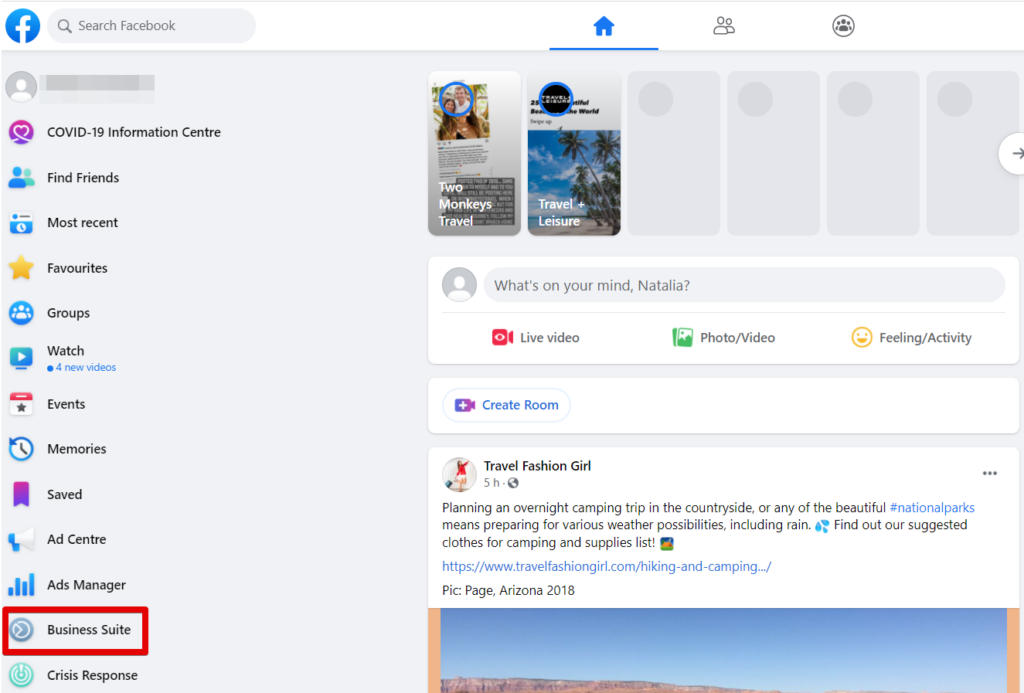
If you want to use the tool on mobile, you need to download The Facebook Business Suite app. In case you’re already using the Pages Manager app, you’ll be offered to opt into Business Suite automatically.
To use the app both for Facebook and Instagram, make sure you connect your Facebook business page to your Instagram business account. Here’s a step-by-step guide on how to do this.
Facebook Business Suite covers a wide range of features and tools to help you reach more people and fast-track your business growth. Let’s take a closer look at them.
Home
The Home tab provides an at-a-glance view of your recent posts on Instagram and Facebook, likes analysis, ads, updates, and notifications for your Facebook pages and Instagram accounts. You can also promote or create a post from this tab.
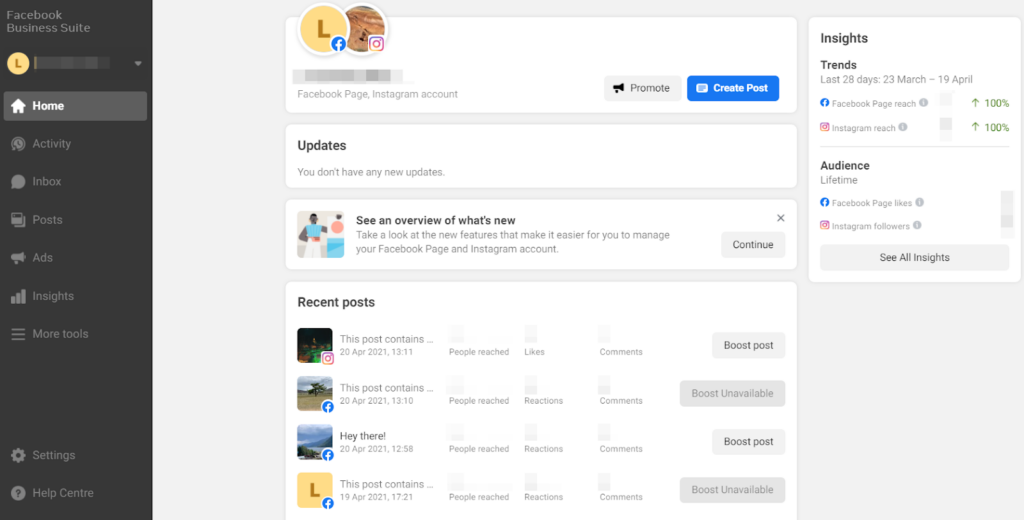
Activity
Here, you can see ad updates, likes, and comments to your posts, and other types of activity.
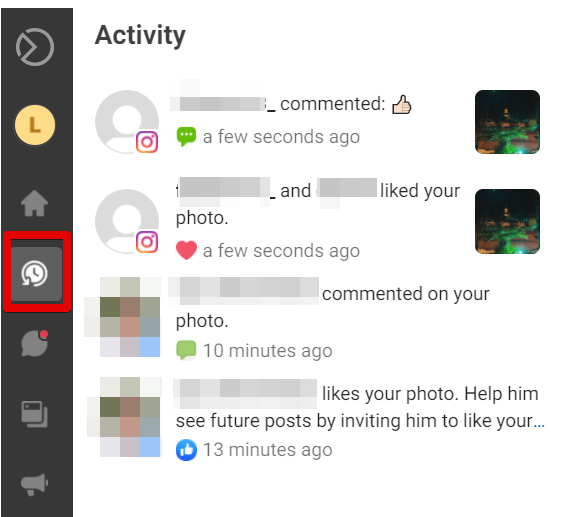
Inbox
The Inbox is the centralized place to manage all your messages, reviews, and comments from Facebook, Facebook Messenger, and Instagram. It also gives you a chance to reduce repetitive work by setting up automated responses. You can create auto-responses to:
- Greet people
- Share and get information
- Send confirmations
- Follow up with prospects and customers, send appointment reminders, or respond to people recommending or not recommending your business.
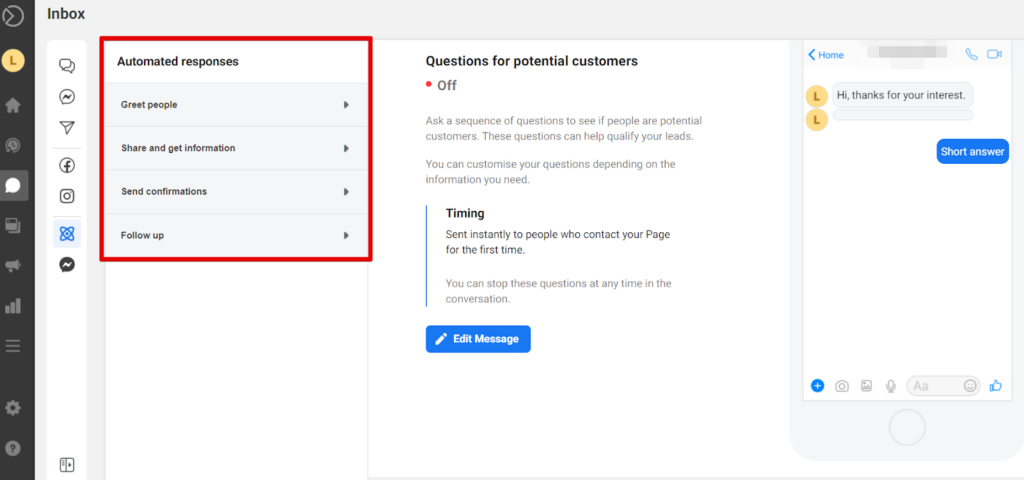
You can also add an easy-to-customize Facebook chat plugin to your website to talk to your visitors in real time, provide speedy customer support and nudge customers toward purchase decisions.
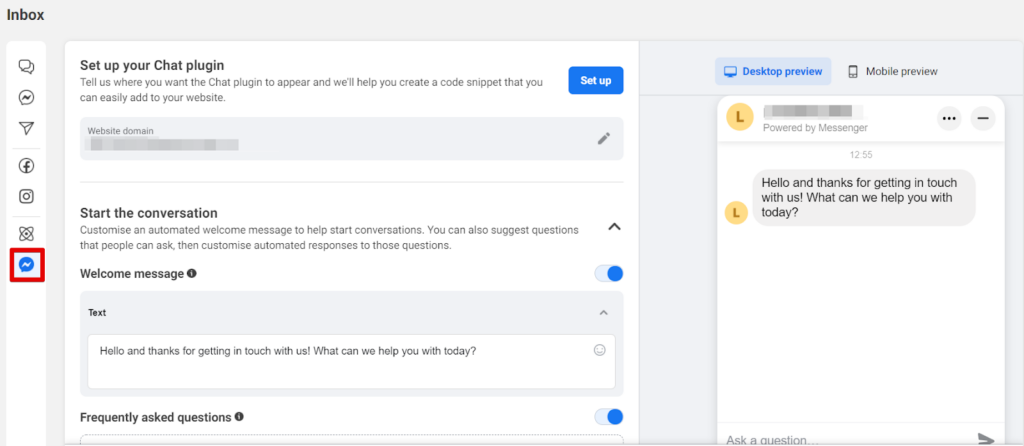
Posts
The Posts tab gives you a chance to create, publish, and schedule posts for Facebook and Instagram. It also provides you with a complete view of how people interact with your posts.
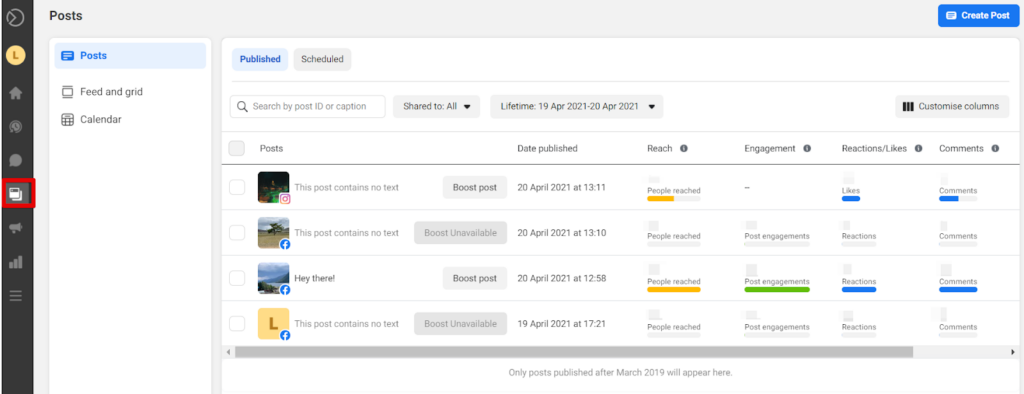
Ads
The Ads tab gives you an overview of your previous ads and allows you to create new ones.
Insights
This tab provides you with detailed reports on how well your posts perform and allows you to learn more about your demographics.
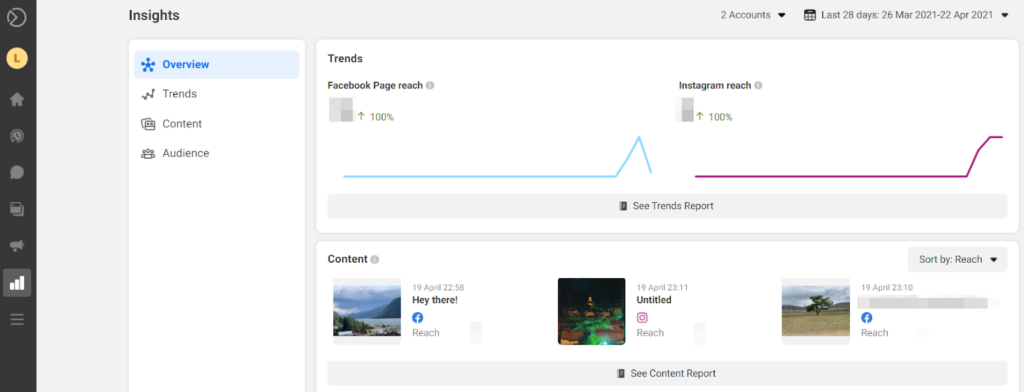
More tools
Facebook Business Suite also provides access to other Facebook tools, including: Ads Manager, Events Manager, Business settings, Media library, etc. You can also go to your Facebook page from this tab.

Facebook Ads Manager
Facebook Ads Manager is a robust all-in-one solution helping marketers widen their reach and boost profits with Facebook, Instagram, and Messenger ads. The app allows creating ads both on mobile and desktop.
How to access Facebook Ads Manager
An Ads Manager account is created automatically when you create a Facebook business page, so there’s no need to set up one.
There are three ways to access Ads Manager:
- You can go directly to https://www.facebook.com/adsmanager.
- You can go to Ads Manager from your Facebook home page.
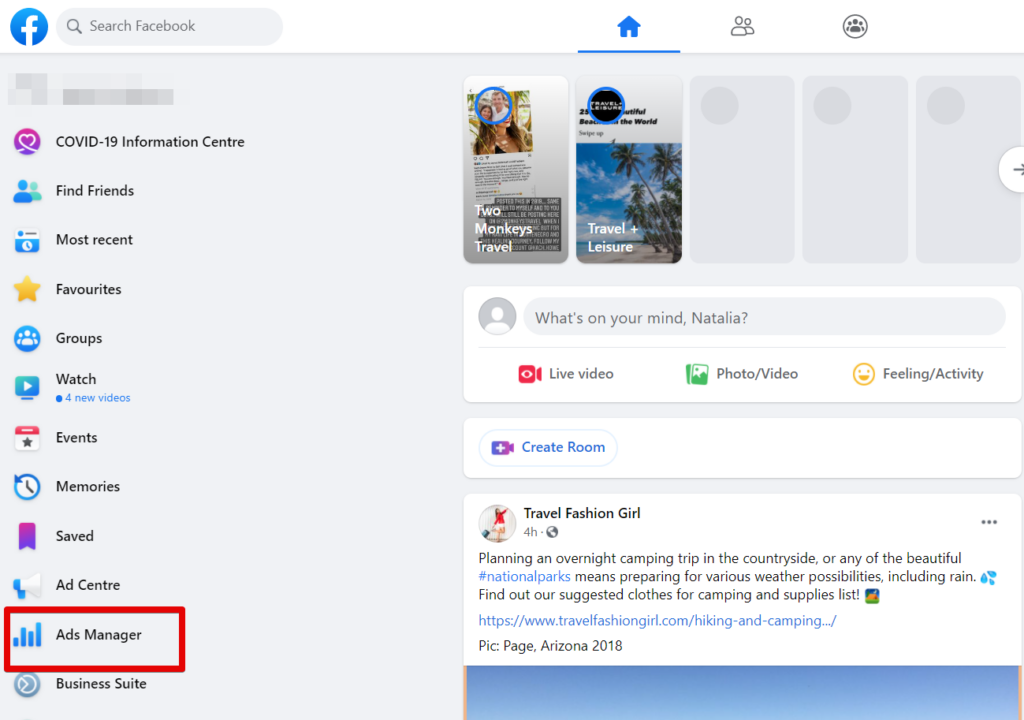
- You can use the More tools tab of the Facebook Business Suite dashboard to go to Ads Manager.
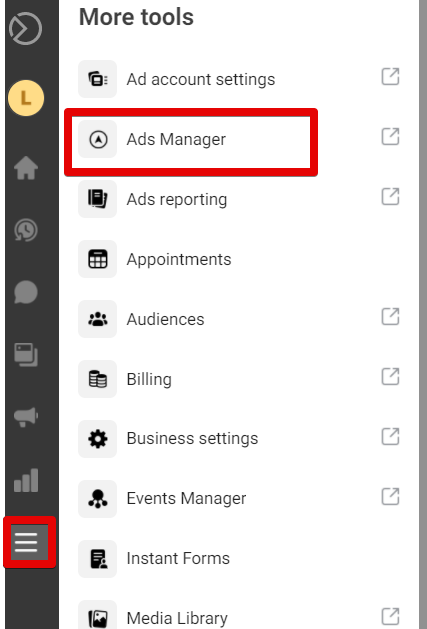
Ads Manager allows marketers to:
- Create ads, ad sets, and campaigns
- Edit and adjust campaigns. It’s also possible to pause, copy or relaunch your campaigns whenever you need it.
- Get actionable insights to fine-tune your future campaigns.
To get step-by-step guidance on creating Facebook ad campaigns and making them more efficient, take a look at this post.
Facebook Events Manager
Facebook Events Manager is a tool that allows marketers to manage both online and offline customer data sources and user events in one place.
How to access Facebook Events Manager
There are two ways to access Facebook Events Manager:
- You can do it from Facebook Business Suite. For this, go to More tools on the dashboard → Events Manager.
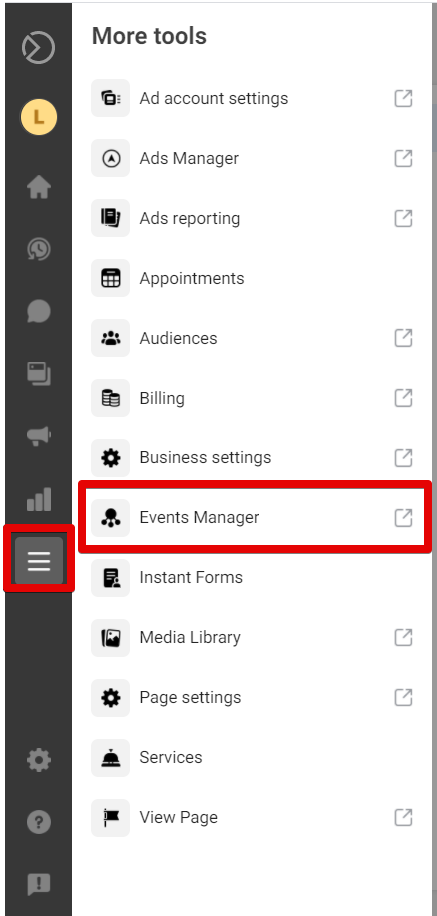
- You can simply click this link https://business.facebook.com/events_manager to go to the Events Manager directly.
Before we dive deep into the way you can use Events Manager for understanding Facebook analytics, it’s important to define what an event is. An event on Facebook is an action that takes place on your website or an app, for example, adding an item to a cart or a purchase.
There are three types of data sources you can connect to Events Manager to get information about customer interactions with your business.
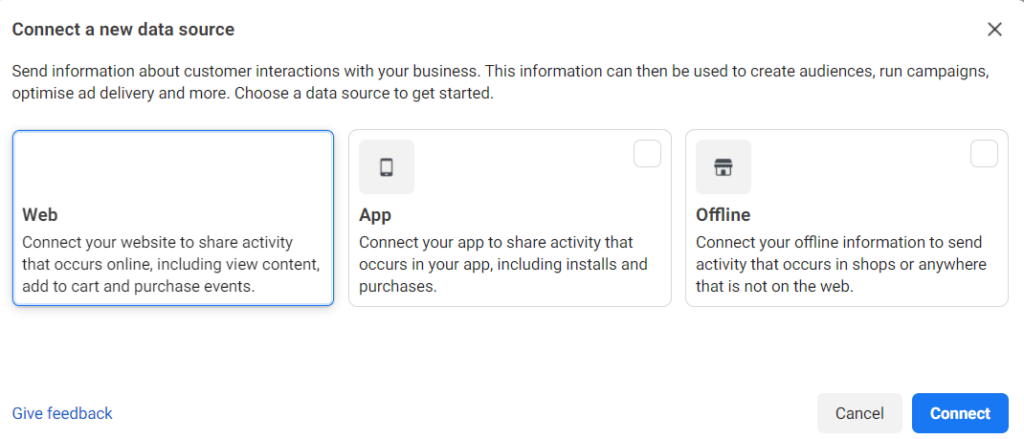
- Web. You can connect your website with a Facebook pixel or Conversions API. It will allow you to track conversions from ad campaigns, optimize targeting and reduce advertising costs. You’ll also be able to track actions users take after they interact with your ads, for example, page views, adding an item to a cart, or making a purchase. You can later use these insights to create custom audiences.
- App. You can also share activities that take place in your app, such as installs or purchases. It will give you insights about your audience, show what ads resonate with them most and provide you with all the data you need to target people similar to your best customer. To connect your app, you need to install the Facebook app SDK on your app.
- Offline. You can also connect offline information about your business to gauge how Facebook ads affect offline results such as purchases, bookings, etc. For this, you need to offload offline data, for example, from your CRM.
Then, you can use data collected from these sources to run conversion campaigns, create Custom or Lookalike Audiences, etc.
In the Custom Conversions tab, you can create custom conversions for web and offline to track specific customer actions that are important for your business. An example of a custom conversion can be joining your Facebook group or the purchases of male shoes over $50. Custom Conversions allow you to make the most of your ad campaigns and target only the visitors who are likely to take the desired actions.
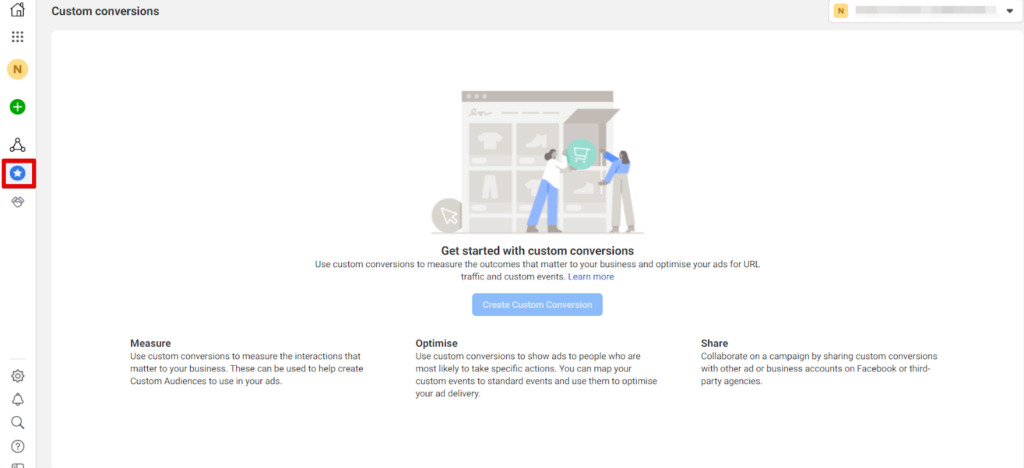
The Partner Integrations tab shows the tools and software you can connect to Facebook and set up events without code. Partner integrations include E-commerce, data connection platforms, CRM, and marketing software, etc.
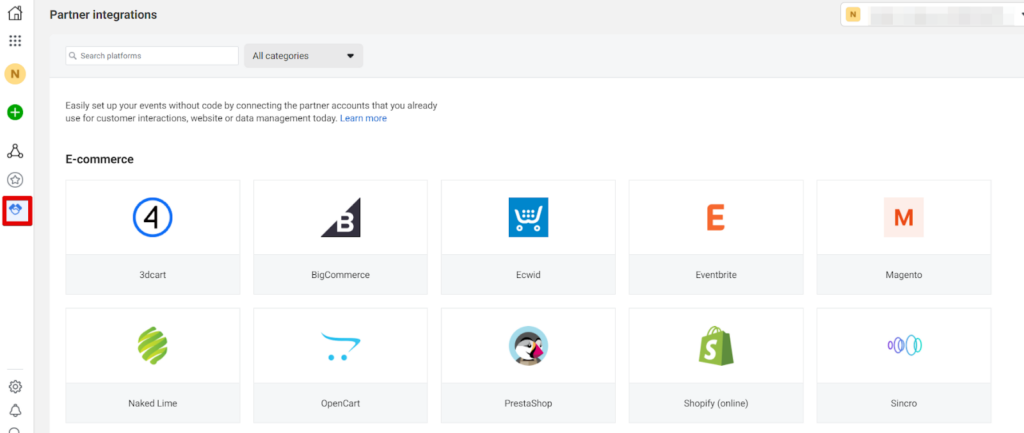
How to Use Facebook Analytics Tools
Though Facebook Analytics is shutting down, the platform provides marketers with lots of other tools to collect and read Facebook analytics data. The tools are free, easy-to-access, and user-friendly. So, make sure you use them to measure your performance on the platform and use Facebook insights you’ve gained to tweak your campaigns for success.